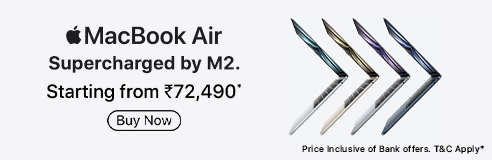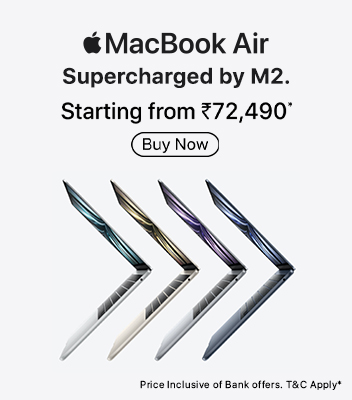Top Tips to Improve iPhone Battery Life
Here are the most effective ways to optimise your power usage and how to enhance your iPhone’s battery life, recommended by tech experts and seasoned smartphone users:
1. Optimise Display Settings
Put your iPhone on auto-brightness and consider enabling its Dark Mode. By reducing your screen brightness and disabling unnecessary animations, you can significantly reduce its power consumption.
2. Manage Background Activity
In the settings of your device, go to General, and then refresh the Background App. Disabling apps you don't need running all the time will reduce unnecessary data fetching and save battery.
3. Limit Location Tracking
Go to Settings, then choose the Privacy section, and then enter the Location Services. Restrict access to "While Using" or turn it off for apps that do not require real-time device location. This will help you in preventing constant GPS usage.
4. Use Low Power Mode
Activate Low Power Mode when your battery dips below 20%. This temporarily reduces animations, background fetch, and visual effects to extend the runtime.
5. Keep iOS Updated
Regular updates optimise system efficiency. New iOS versions often include battery management improvements, helping you learn how to improve iPhone battery lifespan over time.
6. Turn Off Push Mail
Switch email fetch from Push to Manual or Scheduled fetch (e.g., every 1 hour). Checking mail less often reduces constant network usage.
7. Review App Notifications
Too many push notifications can wake your phone and screen repeatedly. Turn off non-essential alerts to save power and reduce distractions.
8. Avoid Extreme Temperatures
Storing or charging your iPhone in excessive heat or cold can reduce battery capacity. The ideal operating range is between 0°C and 35°C.
9. Replace Vanity Cases When Charging
Some heavy-duty cases trap heat during charging. If your iPhone warms up, remove the case to enhance its charging efficiency and protect battery health.
10. Calibrate Occasionally
Once every few months, drain your battery completely until the phone shuts down, and then charge it uninterrupted. This recalibration can slightly refine the battery’s percentage readout.
11. Consider an Official Battery Replacement
If you have tried everything and still see a drastic drop in performance, it might be time for a replacement. Apple’s original parts ensure long-term reliability.


















.jpg)

.jpg)
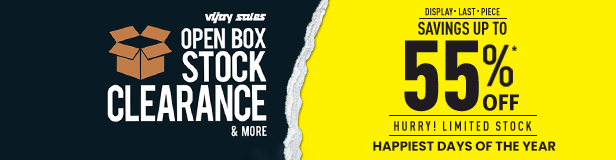

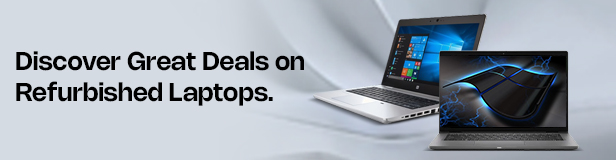


.jpg)







.jpg)

.jpg)
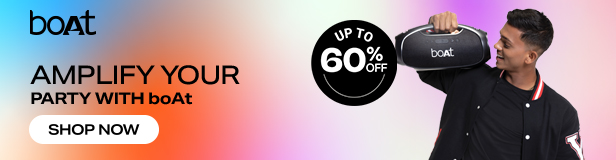
_.jpg)
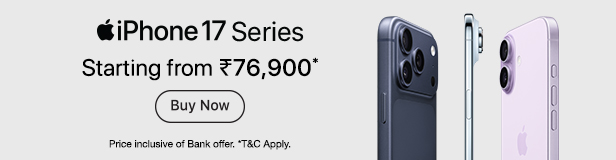
.jpg)