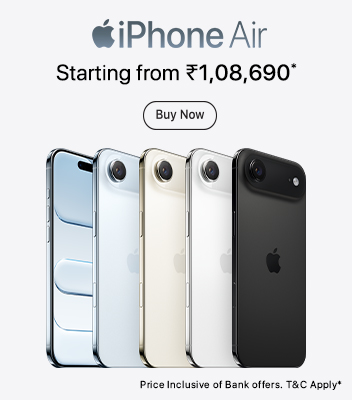If you are wondering how to recover data from a dead phone, there are several methods you can try, many of which work even without a functioning screen or power. Let us explore practical solutions you can attempt before considering a replacement.
Can You Really Recover Data from a Dead Phone?
Yes, data recovery from a dead phone is possible, depending on the nature of the damage. If the internal storage is intact, or if the phone is recognised by a computer, there are high chances you can recover your files. The success rate increases significantly with regular backups or when USB debugging is enabled. Here are effective methods for data recovery from a dead phone:
Method 1: Use an OTG Cable and Mouse for Navigation
If your phone’s display is non-functional but the system is booting, this method might help. Using an On-The-Go (OTG) cable, you can connect a USB mouse to your smartphone and navigate the screen. Here is how OTG cable recovery works:
- Connect your phone to an OTG cable.
- Plug a USB mouse into the OTG adapter.
- Use the mouse to unlock the phone and enable USB debugging if not already enabled.
- Connect the device to a PC via USB and access internal files.
- Make sure you use original or certified accessories for OTG cable recovery.
Method 2: Use a Professional Android Data Recovery Tool
Several Android data recovery tools are designed to extract files from phones that are stuck in boot loops or have unresponsive screens.
Method 3: Recover Data via Cloud or Backup Services
If you have enabled data backup or cloud sync, your data may already be safe. Here is how they work:
- Visit Google Drive and log in with your phone's linked account.
- Look for backups under "Backups" (Settings > Manage Apps).
- You can also check Google Photos, Contacts, or other synced apps.
Cloud sync ensures your important files are preserved automatically, making this the easiest method to recover data from a broken phone.
Method 4: Extract Internal Storage Using the PC
If your phone powers on but has a broken screen or touchscreen, a PC can still help. Follow these steps:
- Connect your phone to the computer via USB.
- If USB debugging was enabled, your phone should appear as a drive.
- Browse through folders like DCIM (photos), downloads, and WhatsApp to retrieve files.
For better access and storage expansion, consider using external hard drives or memory card readers.
Method 5: Visit an Authorised Service Centre
When all these measures fail, visit an authorised service centre. Technicians can recover data directly from the storage chip or replace essential components temporarily to extract files. While this comes with a fee, it is often the best option for non-tech-savvy individuals or those facing severe hardware damage. You can find device-friendly smartphones with better backup and options at stores like Vijay Sales.


















.jpg)

.jpg)
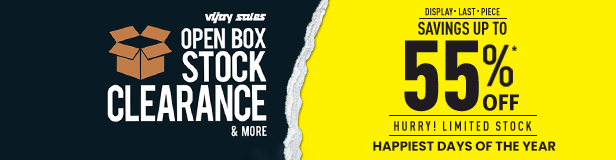

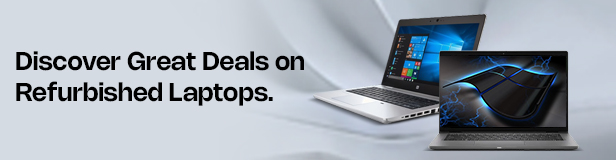


.jpg)







.jpg)

.jpg)
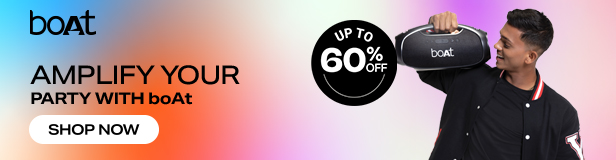
_.jpg)
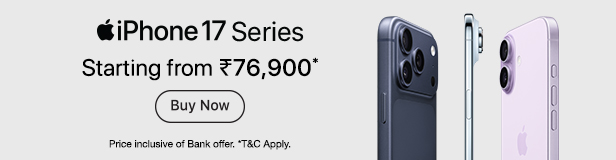
.jpg)