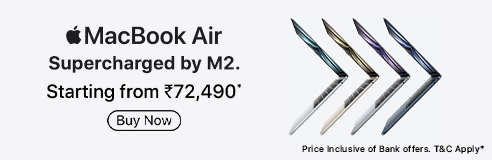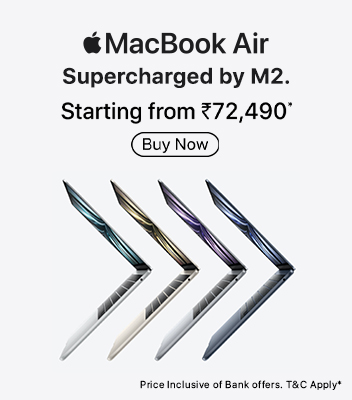faq1
- faqsQuestions
- How do I connect my phone to my smart watch?
- faqsAnswer
-
Download the compatible app (like Wear OS, Galaxy Wearable, or the brand-specific app) on your phone. Turn on Bluetooth and follow the on-screen instructions to complete the pairing.


















.jpg)

.jpg)
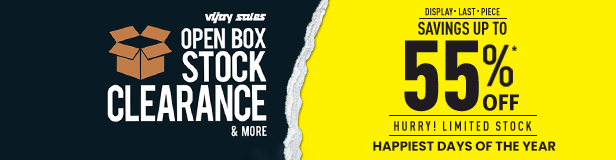

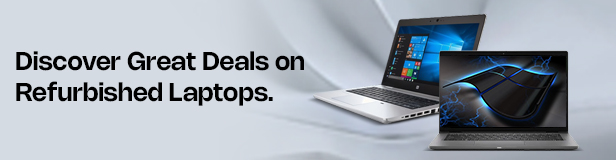


.jpg)







.jpg)

.jpg)
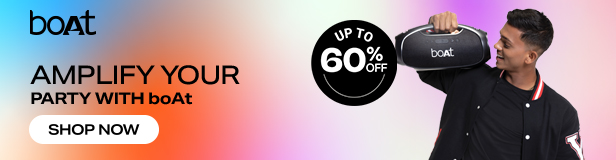
_.jpg)
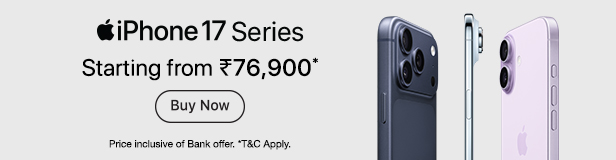
.jpg)